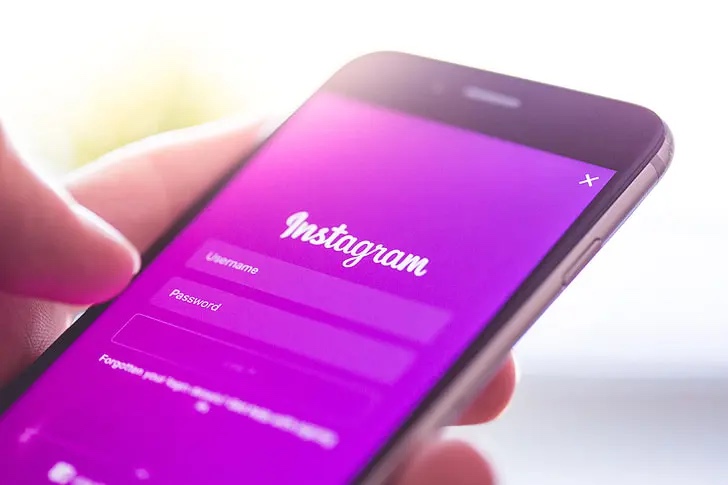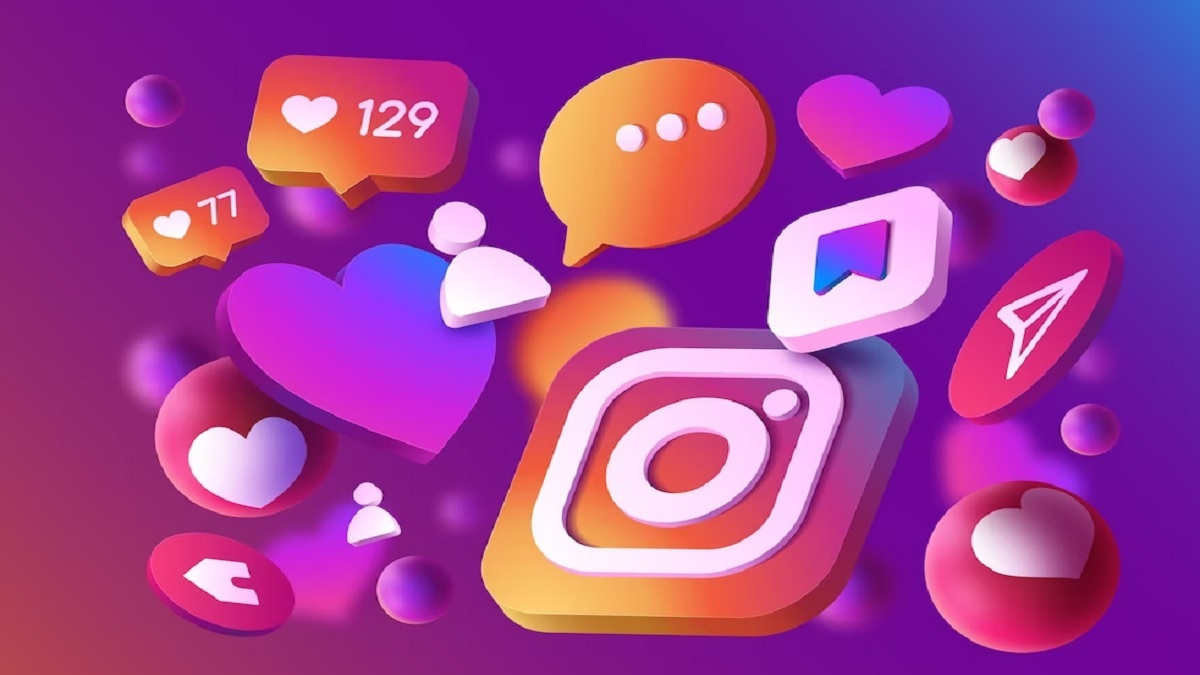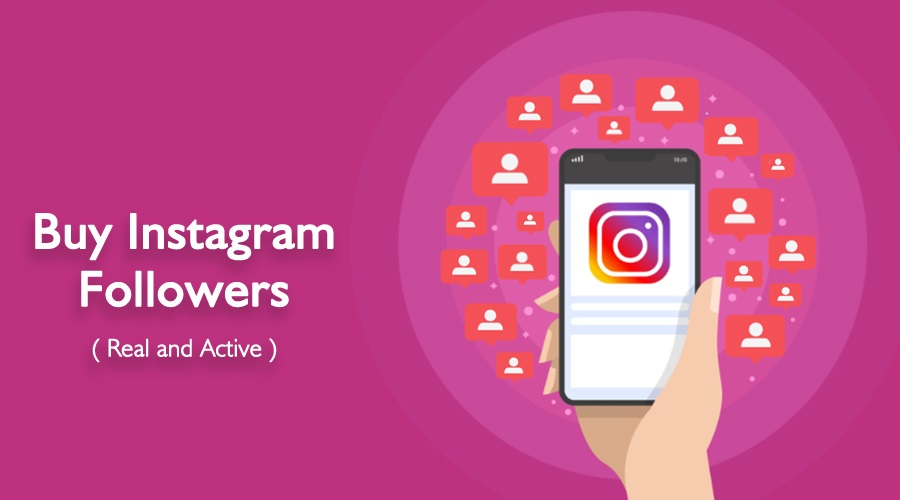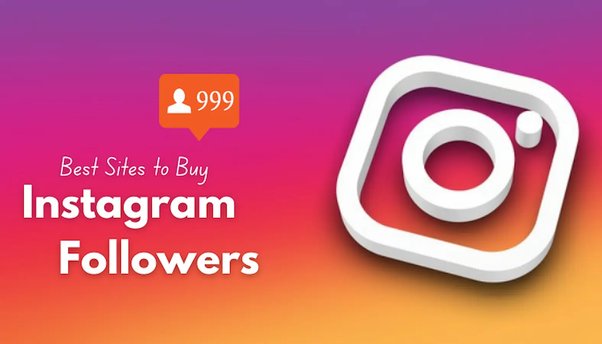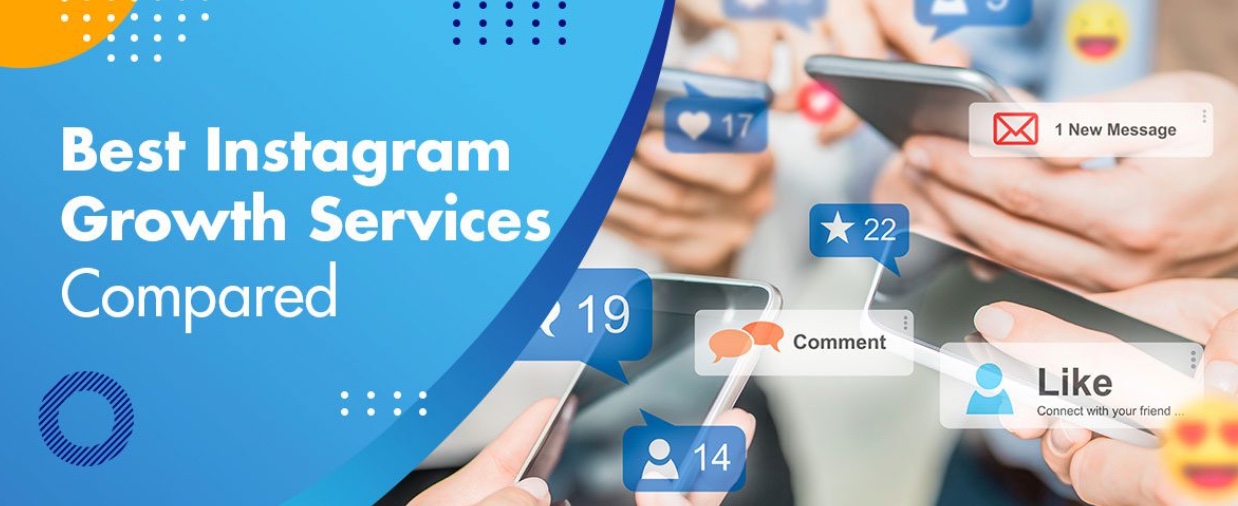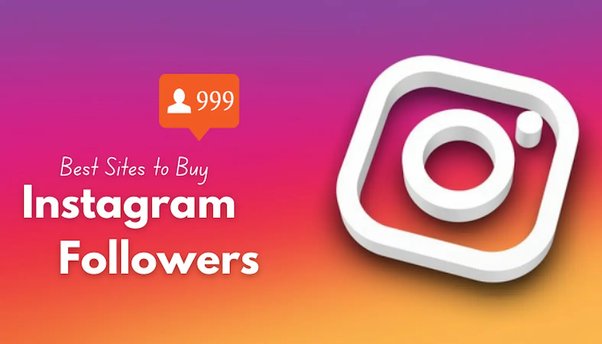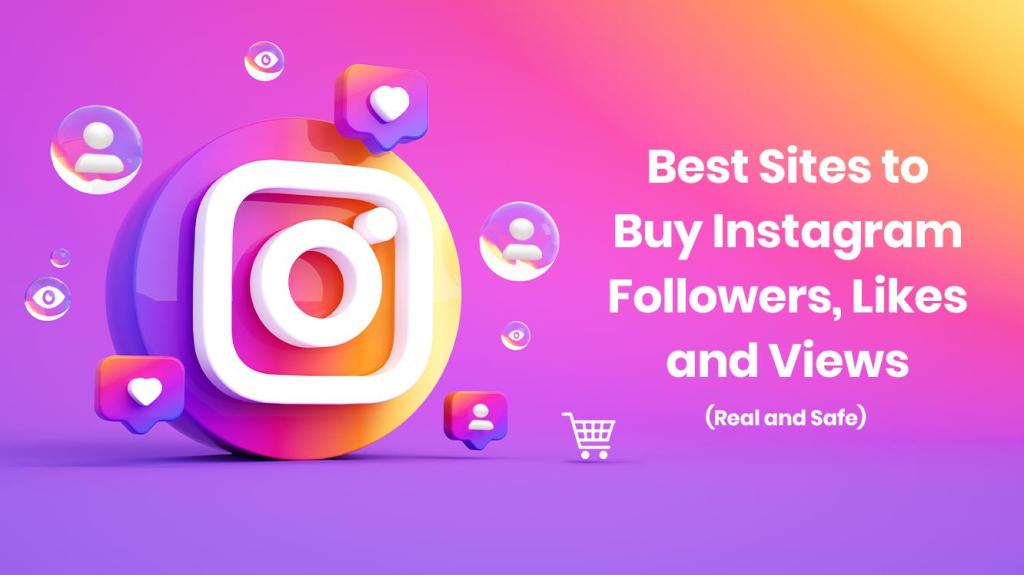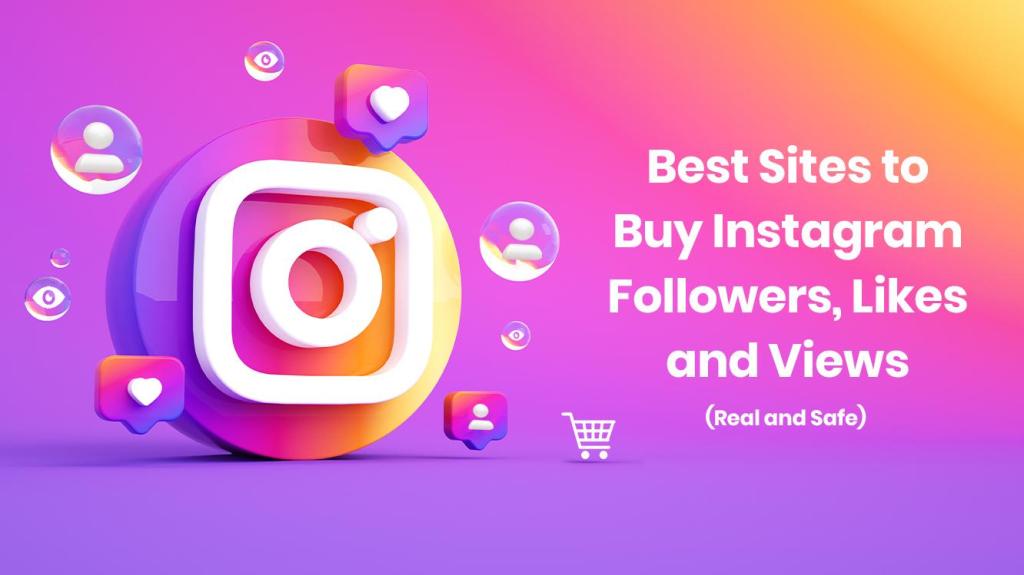Sharing posts on Instagram is a great way to spread the word about interesting or entertaining content with your friends, followers, or target audience. Whether you’re sharing a post on your Stories, via direct message, or even reposting it on your own feed, the process is relatively straightforward. Here’s how to share a post on Instagram:
- Find the Post You Want to Share: Start by navigating to the post you want to share on Instagram. You can do this by scrolling through your feed, exploring the Explore page, or searching for specific accounts or hashtags.
- Tap the Share Icon: Once you’ve found the post you want to share, tap on the paper airplane icon located below the post (next to the like, comment, and save icons). This will open the share options menu.
- Choose Where to Share the Post: In the share options menu, you’ll see a list of different sharing options. These may include “Add post to your story,” “Send to,” and “Copy link.” Select the option that best suits how you want to share the post:
- Add post to your story: This option allows you to share the post on your Instagram Story. You can customize the post by adding text, stickers, or other interactive elements before sharing it.
- Send to: This option allows you to send the post directly to specific individuals or groups via direct message. You can select one or more recipients from your followers list or search for specific users.
- Copy link: This option copies the link to the post to your device’s clipboard. You can then paste the link into a text message, email, or other messaging platform to share it with others outside of Instagram.
- Customize Your Share: Depending on the sharing option you chose, you may have the opportunity to customize your share before sending it. For example, if you’re sharing the post on your Story, you can add text, stickers, or drawings to personalize the post. If you’re sending it via direct message, you can add a message to accompany the post.
- Send or Share: Once you’ve customized your share (if applicable), tap the “Send” or “Share” button to send the post to your selected audience or share it on your Story. The post will then be shared according to your chosen sharing option.
By following these steps, you can easily share posts on Instagram to spread the word about interesting content with your friends, followers, or target audience. Whether you’re sharing a post on your Story, via direct message, or reposting it on your feed, sharing content on Instagram is a great way to engage with others and showcase the content you love. Buy Instagram followers can provide an initial boost in social proof and influence. However, this strategy carries significant risks and limitations. For sustainable, long-term growth, focusing on creating high-quality content and building an authentic community is recommended.

Understanding the Importance of Sharing Posts on Instagram
Knowing how to share a post on Instagram can significantly enhance your experience on the platform and yield various benefits. Here are several reasons why mastering this skill is advantageous:
- Expand Your Social Circle: Sharing interesting and engaging content with friends and followers can foster connections and conversations. It allows you to interact with others based on shared interests, preferences, and humor.
- Express Yourself: Sharing posts on Instagram is a way to express yourself creatively. Whether you’re sharing funny memes, inspirational quotes, or thought-provoking articles, it’s an opportunity to showcase your personality and interests.
- Stay Connected: Sharing posts enables you to stay connected with friends, family, and followers, especially those who may be far away geographically. It’s a way to keep them updated on your life, experiences, and thoughts.
- Support Others: Sharing posts from friends, favorite brands, or content creators can show support and appreciation for their work. It helps amplify their message and reach a broader audience, contributing to a sense of community and collaboration.
- Drive Engagement: For businesses and content creators, sharing posts is a valuable strategy to drive engagement and visibility. By resharing user-generated content or promoting your own content, you can attract more followers, increase brand awareness, and encourage interaction with your audience.
- Curate Your Feed: Knowing how to share posts allows you to curate your Instagram feed according to your preferences and interests. You can share content that inspires you, educates you, or simply brings you joy, shaping your online presence and identity.
- Networking and Collaboration: Sharing posts can also facilitate networking opportunities and collaboration with other individuals or brands. By sharing relevant content and engaging with others in your niche, you can build relationships, explore partnerships, and expand your professional network.
- Stay Informed: Sharing informative or educational posts can help keep you and your followers informed about current events, trends, and important topics. It’s a way to contribute to meaningful conversations and share valuable knowledge with your audience.
In summary, knowing how to share a post on Instagram empowers you to connect with others, express yourself, support fellow creators, drive engagement, curate your feed, network, and stay informed. It’s a versatile tool that can enhance your social media experience and contribute to your personal and professional growth.

Cross-Promoting Content: Sharing Instagram Posts to Your Story
Sharing a post on your Instagram Story is a great way to engage with your audience and showcase interesting content. It’s simple and can be done in just a few steps. Here’s how:
- Find the Post or Reel: Scroll through your Instagram feed or explore page until you find the post or Reel you want to share on your Story. Once you’ve found it, tap on the paper airplane icon located either below the post (for feed posts) or on the right side of the screen (for Reels).
- Select “Add to Your Story”: After tapping the paper airplane icon, a menu will appear with various options. Select “Add post to your story” from the bottom row of options. This will open up the post in the Instagram Story editor.
- Personalize Your Story: Once the post is added to your Story, you can customize it to make it your own. Add text, stickers, drawings, GIFs, or music to enhance the post and make it more engaging. You can also resize, reposition, or rotate the post as needed.
- Share Your Story: Once you’re happy with how your Story looks, it’s time to share it with your audience. Tap the “Your Story” button at the bottom of the screen to add the post to your Story. Alternatively, you can send it directly to specific friends or groups by tapping the “Send to” button.
- View and Interact with Your Story: Your Story will now be visible to your followers for 24 hours. They can tap on the post to view the original content and interact with it by liking, commenting, or sharing it themselves.
That’s it! You’ve successfully shared a post on your Instagram Story. Remember to engage with your audience by responding to comments and messages related to your Story. Enjoy sharing interesting content and connecting with your followers.
Sharing a post on your Instagram Story when someone mentions you is a great way to engage with their content and showcase it to your followers. Here’s a step-by-step guide on how to do it:
- Check Your Direct Messages: When someone mentions you in their Instagram Story, you’ll receive a direct message notification. Open your direct messages to find the message from the person who mentioned you.
- Open the Mentioned Story: In the direct message, you’ll see the Story where you’ve been mentioned. Tap on the Story to open it.
- Share to Your Story: Once you’ve opened the mentioned Story, you’ll see an option at the bottom that says “Add this to your story.” Tap on this option.
- Personalize Your Story: After selecting “Add this to your story,” the Story will be added to your Story editor. Here, you can personalize it further by adding text, stickers, GIFs, or drawings. Make any adjustments or additions you’d like to make the Story your own.
- Share Your Story: Once you’re satisfied with how your Story looks, tap the “Your Story” button at the bottom of the screen to share it with your followers. You can also choose to send it directly to specific friends or groups if you prefer.
- Post Your Story: Finally, tap the “Post” button to share the Story to your Instagram Story. It will now be visible to your followers for 24 hours, allowing them to engage with the content and see the original post where you were mentioned.
That’s it! You’ve successfully shared a post on your Instagram Story after being mentioned by someone else. Enjoy engaging with your followers and showcasing interesting content from others.
Also Read: Exploring Instagram Memories: How to relive Past Moments

Sending Instagram Posts via Direct Message: Sharing Content Privately
Sharing an Instagram post via direct message is a convenient way to share content with a specific person privately. Here’s a step-by-step guide on how to do it:
- Find the Post: Navigate to the Instagram post or Reel that you want to share with your friend.
- Click the Paper Airplane Icon: Below the post, you’ll see a paper airplane icon. Click on this icon to share the post via direct message.
- Select Your Recipient: A list of recent contacts will appear on the screen. Tap on the icon with your friend’s name to select them as the recipient. If your friend isn’t on the list, you can use the search bar to find their username.
- Add a Message (Optional): You can add a message to accompany the shared post if you’d like. This message will be visible to your friend when they receive the direct message.
- Send the Message: Once you’ve selected your recipient and added a message (if desired), tap the “Send” button to share the post with your friend via direct message.
That’s it! The post will now be sent to your friend privately, and they’ll be able to view it directly in their Instagram direct messages. Keep in mind that they will only be able to see the post if the original creator’s account is public or if they follow the account that posted it. Additionally, the original creator will not be notified that you shared their content with someone else.
Leveraging User-Generated Content: Sharing Posts to Your Instagram Feed
It’s true that Instagram’s current post-sharing functions don’t allow businesses to directly share user-generated content on their feed. However, there are still ways to showcase user-generated content on your profile with proper permission and attribution. Here are some alternative methods you can consider:
- Screenshot and Repost: You can take a screenshot of the user-generated content and repost it on your feed. However, it’s essential to obtain explicit permission from the original creator before doing so. Once you have their consent, you can repost the content and give proper credit in the caption by tagging the creator and mentioning them.
- Create a Collage or Carousel Post: If you want to share multiple pieces of user-generated content, consider creating a collage or carousel post. This allows you to showcase several images in one post, providing a broader view of the content while maintaining a cohesive aesthetic. Again, ensure you have permission from the creators and credit them appropriately.
- Feature User-Generated Content in Stories: While Stories disappear after 24 hours, they can still be a valuable platform for sharing user-generated content. You can repost user content in your Stories and tag the original creator. This gives them exposure and allows you to engage with your audience in real-time.
- Create a Highlight Reel: Another option is to create a Highlight reel on your profile dedicated to user-generated content. You can categorize the content based on themes or types and feature it prominently on your profile. This provides a more permanent showcase for user content while still giving credit to the creators.
- Host a Contest or Campaign: Encourage your followers to create and share content related to your brand by hosting contests or campaigns. This not only generates user-generated content but also gives you permission to repost it as part of the contest rules. Be sure to outline the terms and conditions clearly and obtain consent from participants.
While Instagram’s post-sharing functions may have limitations for businesses, there are still creative ways to showcase user-generated content on your profile while respecting the rights of the original creators.

Sharing a Post from a Private Instagram Account: Steps to Spread the Content
Enabling content-sharing settings on Instagram for a private account is indeed a straightforward process. By following these steps, users with private accounts can allow others to share their content:
- Access Settings: Open the Instagram app and navigate to your profile by tapping on your profile picture in the bottom right corner.
- Open Privacy Settings: Tap on the three horizontal lines (hamburger menu) in the top right corner of your profile page to access the menu. From there, select “Settings.”
- Navigate to Privacy Settings: Within the Settings menu, select “Privacy.”
- Adjust Story Sharing Settings: Scroll down to find the “Story” section and tap on it.
- Enable Sharing Options: In the “Sharing” section, you’ll find options to toggle on “Allow Others to Share Your Story” and/or “Allow Sharing to Messages.” Toggle these switches to enable sharing for your Stories and feed posts, respectively.
Once these settings are enabled, others will be able to share your content, whether it’s a Story or a feed post, even if your account is set to private. However, it’s essential to keep in mind the privacy implications of enabling these settings and to only do so if you’re comfortable with others sharing your content.