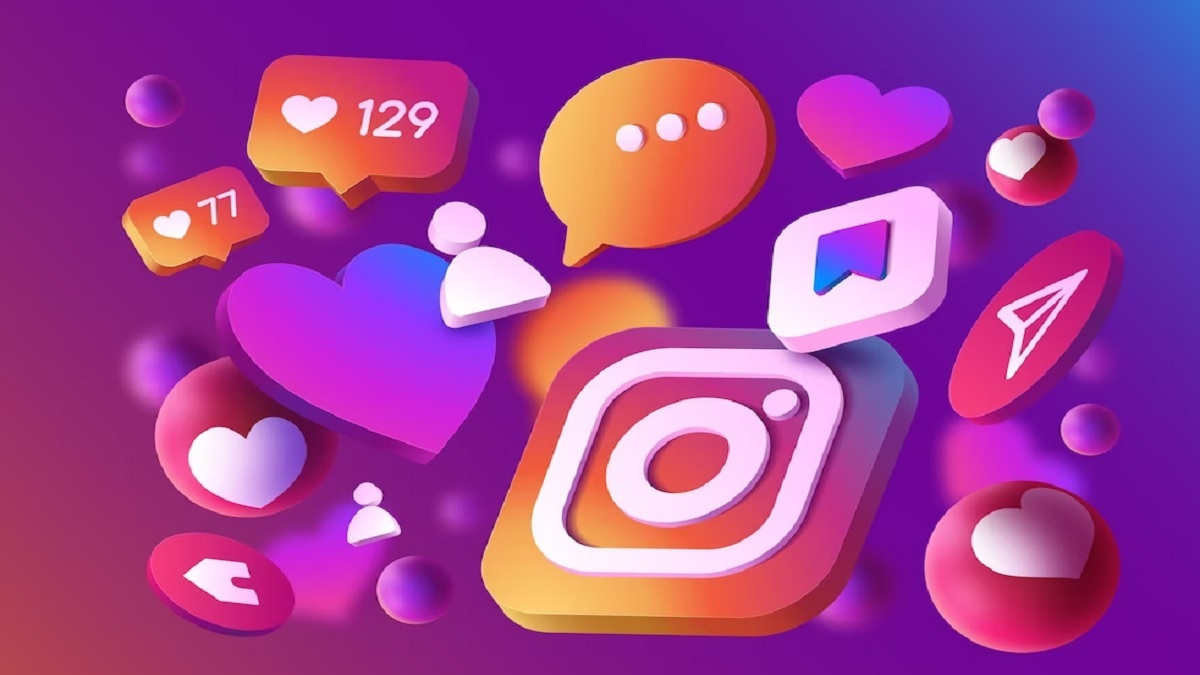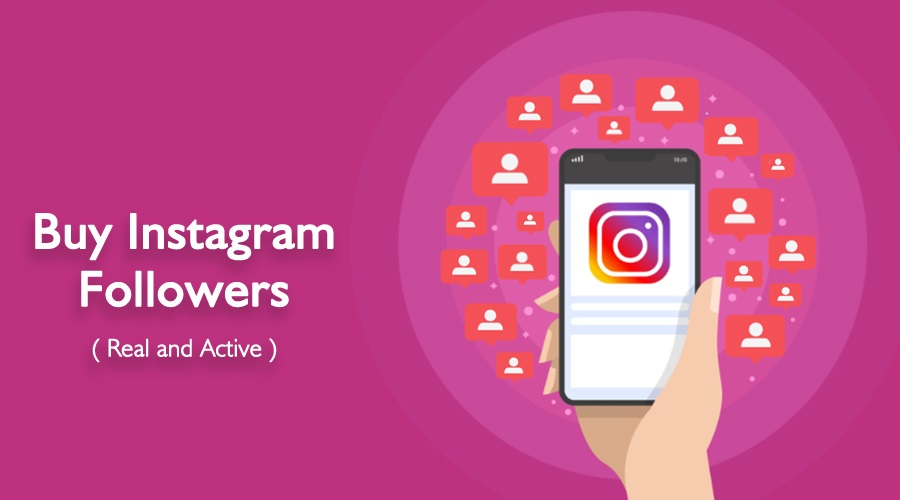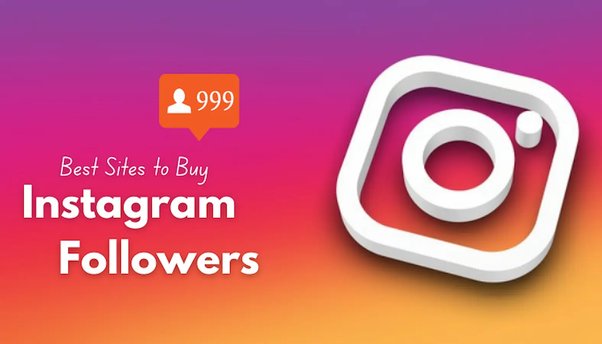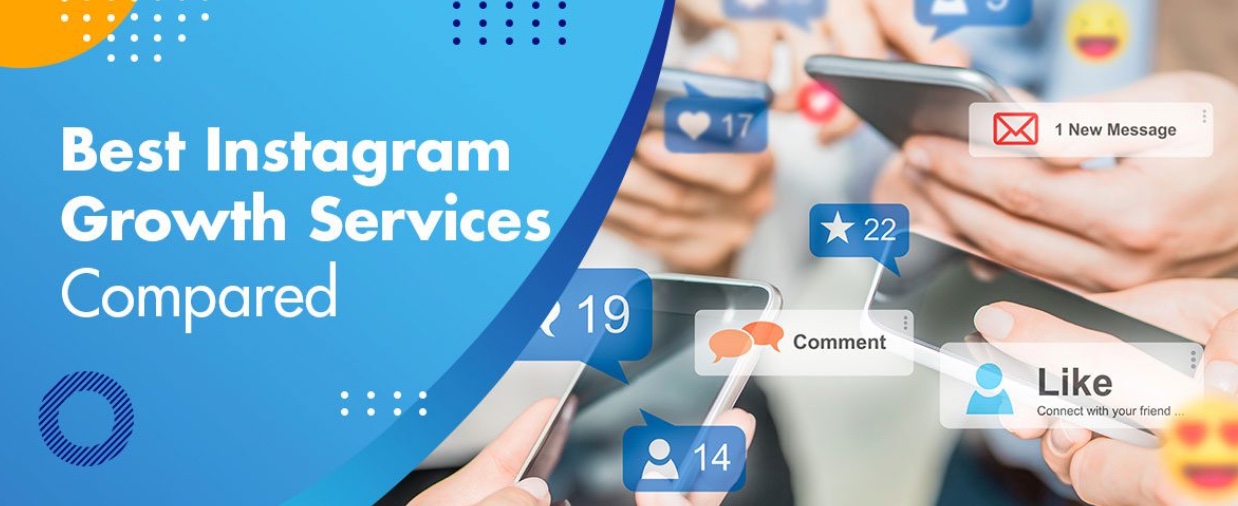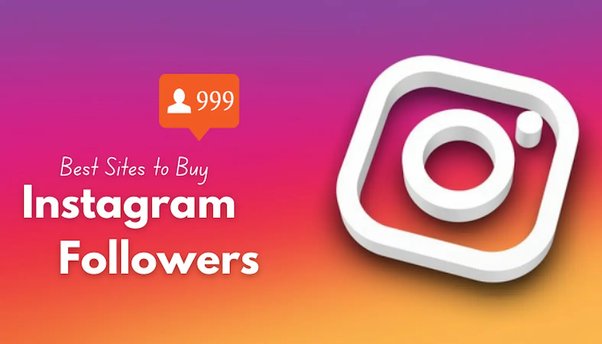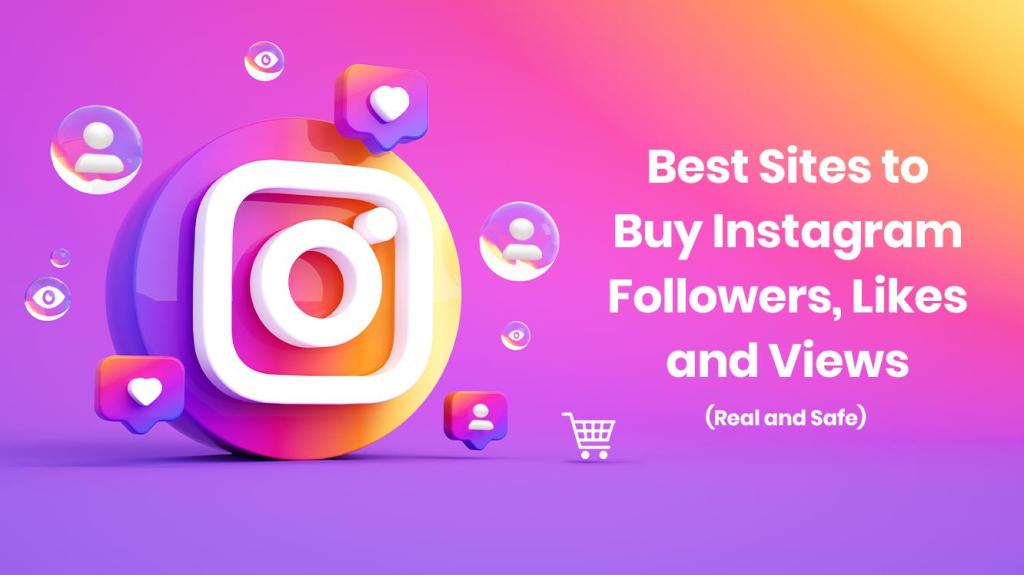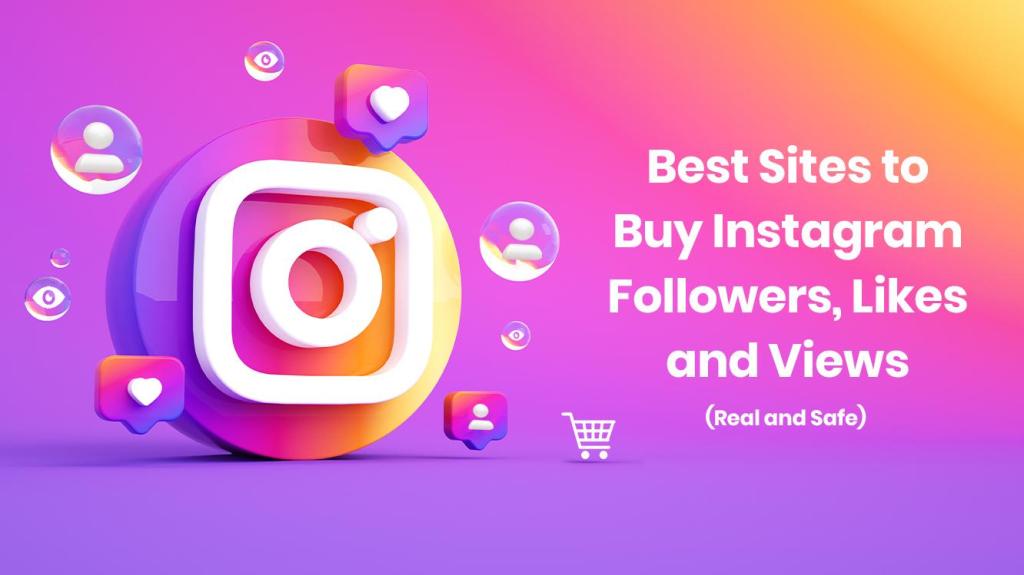Hiding comments on Instagram Live can be a useful feature, especially if you’re hosting a session and find the comments distracting. Here’s a guide on how to hide comments on Instagram Live:
- Start your Instagram Live session by tapping on the camera icon at the top left corner of your Instagram feed or swiping right from anywhere in Feed.
- Once you’re live, you’ll see comments from viewers appearing on your screen.
- To hide comments, tap on the three dots (…) at the bottom right corner of the screen.
- From the menu that appears, select “Turn Off Commenting.”
- This will disable comments from appearing on your Live video. However, viewers will still be able to watch your Live video.
If you want to turn comments back on during your Live session, you can follow these steps:
- Tap on the three dots (…) at the bottom right corner of the screen during your Live session.
- Select “Turn On Commenting” from the menu.
- Comments will now be enabled, and viewers can interact with you through comments again.
As a viewer, if you want to hide comments during someone else’s Instagram Live session, you can simply tap on the screen to hide the comments temporarily. To bring them back, tap on the screen again.
Remember that the ability to hide comments during Instagram Live provides flexibility and control over your viewing experience. Whether you’re hosting a Live session or watching one, you can customize your experience based on your preferences. Buy Instagram Followers can also boost your profile.
Also read : Crafting Your Brand on Instagram: A Step-by-Step Guide in 7 Easy Steps
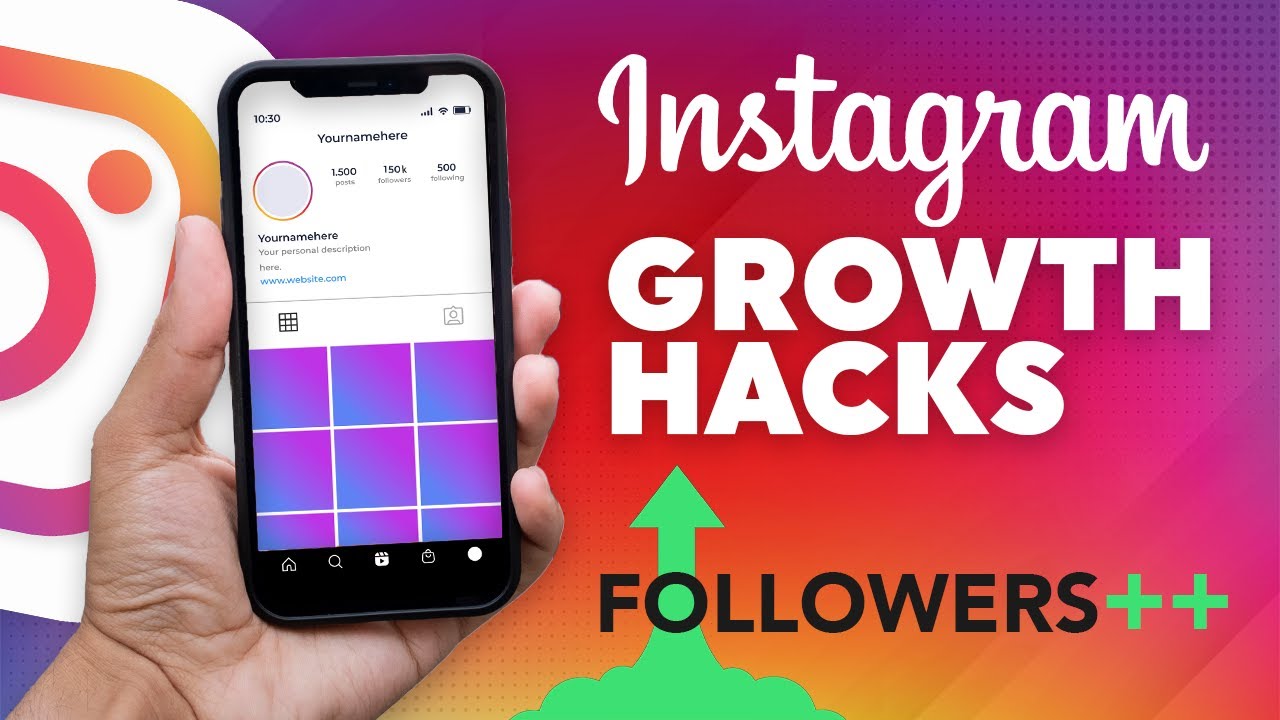
Hiding Comments While Viewing an Instagram Live Stream
As a viewer, if you want to hide comments on Instagram Live, you can follow these steps:
- Tap in the middle of the screen while watching the Live stream.
- Look for the “Hide Comments” option and tap on it.
- The comments will disappear, allowing you to enjoy the Live stream without interruptions.
If the “Hide Comments” option doesn’t appear or you want a cleaner screen, you can use the following hack:
- Open the comment section while watching the Live broadcast by tapping on it.
- In the comment box, type the symbol “@” but don’t send the comment.
- Your screen will automatically clear, hiding all the comments.
- If you want to show the comments again, simply tap the comment section.
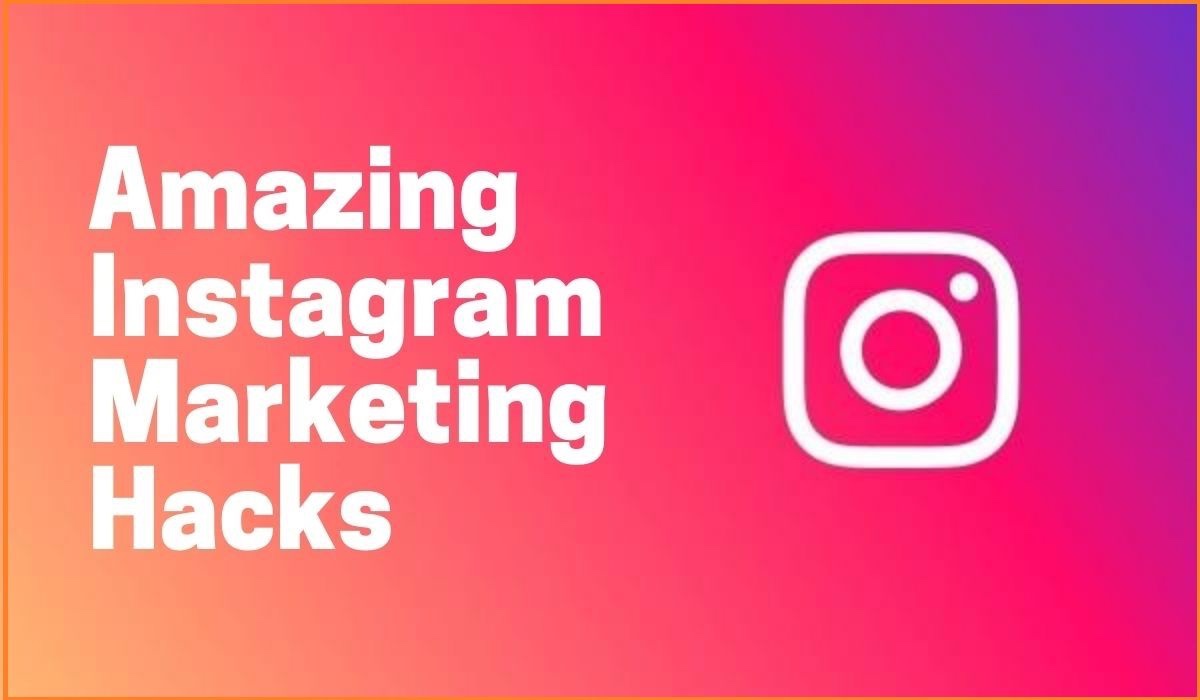
Reasons to Hide Comments on Your Instagram Live Feed as a Host
Hiding comments during a Live session can have several benefits:
- Focus on the Session: It helps hosts concentrate on the main discussion without distractions from comments popping up constantly.
- Less Interruption: Hiding comments creates a smoother experience for both the host and viewers, reducing interruptions during the session.
- Maintain Professionalism: For business events or product launches, hiding comments can help maintain a professional appearance and keep the session under control.
- Create a Safe Space: It prevents bad or rude remarks during the Live video, fostering a safe and positive environment for everyone participating.
- Reduce Confusion: Hiding comments avoids confusion, especially when the host is demonstrating something, allowing the focus to remain on the main content.
- Enhance Visuals: For hosts who prioritize visual aesthetics, hiding comments can make the screen look cleaner and provide a better visual experience for viewers.
- Prevent Spam: Live videos often attract spam or irrelevant comments, and hiding comments acts as a filter to keep out such content.
- Encourage Different Interactions: Hiding comments may encourage viewers to interact in other ways, such as using direct messages or asking questions through alternative methods, diversifying the interaction during the session.

Responding to Comments on Instagram
Replying to comments on Instagram is a simple process:
- Launch the Instagram app on your mobile device.
- Navigate to the post on which you want to reply to comments.
- Tap the speech bubble icon below your post to open the comments section.
- Scroll through the comments to find the specific one you wish to respond to.
- Underneath the comment, you’ll see a “Reply” button. Tap on it to open the reply field.
- Type your response in the reply field. You can include emojis, mentions, and use Instagram’s reply features if desired.
- Once you’ve written your reply, tap the “Send” button (usually depicted as a paper airplane icon) to post your response.
Following these steps allows you to engage with your followers by responding to their comments effectively.